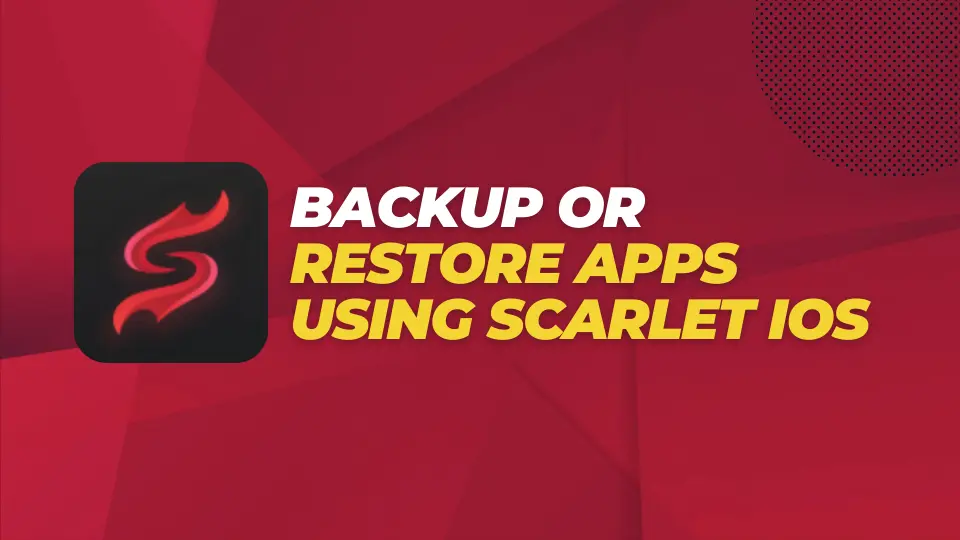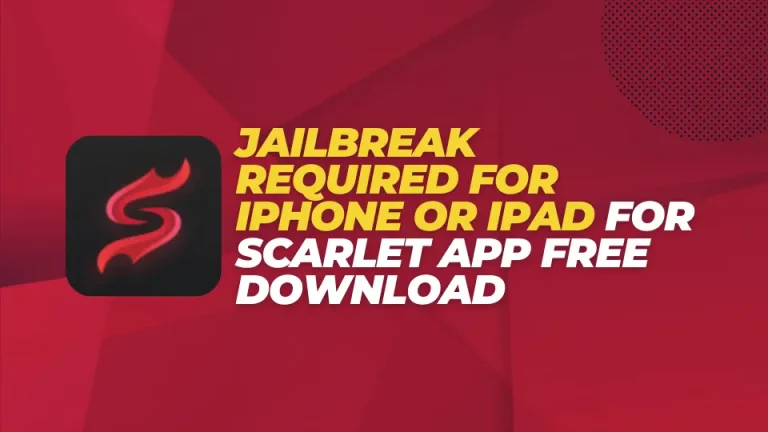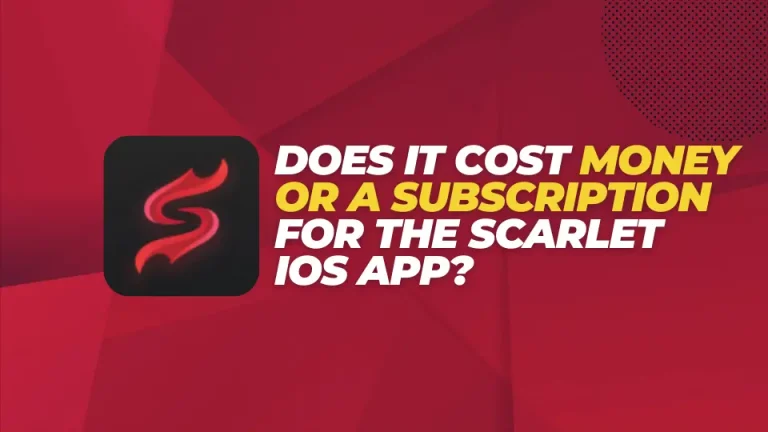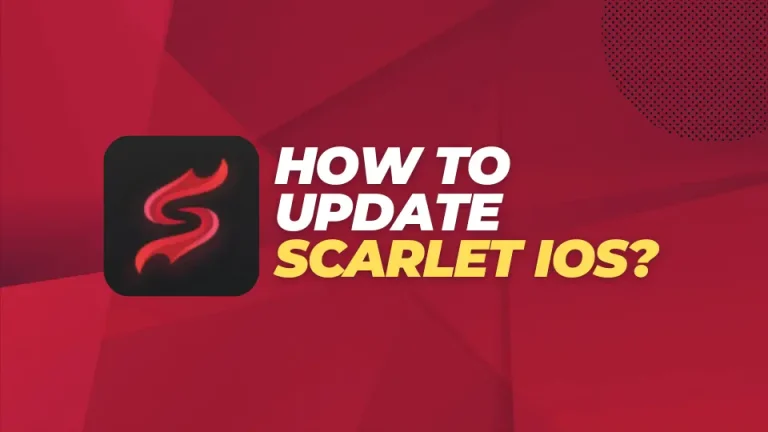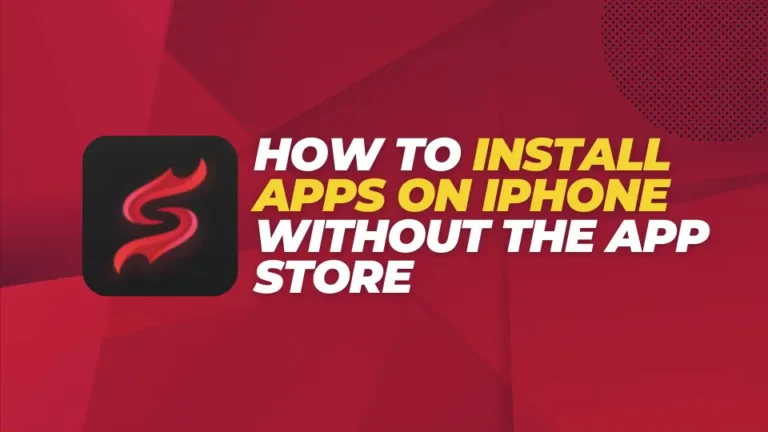How to Backup or Restore Apps Using Scarlet iOS
Scarlet iOS allows you to easily back and restore your apps. There are two Methods (Normal and Stealth) for restoring your apps using Scarlet. Let’s learn how to Backup or Restore Apps Using Scarlet iOS.
Normal Method of Backup/Restoring apps using Scarlet
Here are simplified steps for using the Backup/Restore feature in Scarlet:
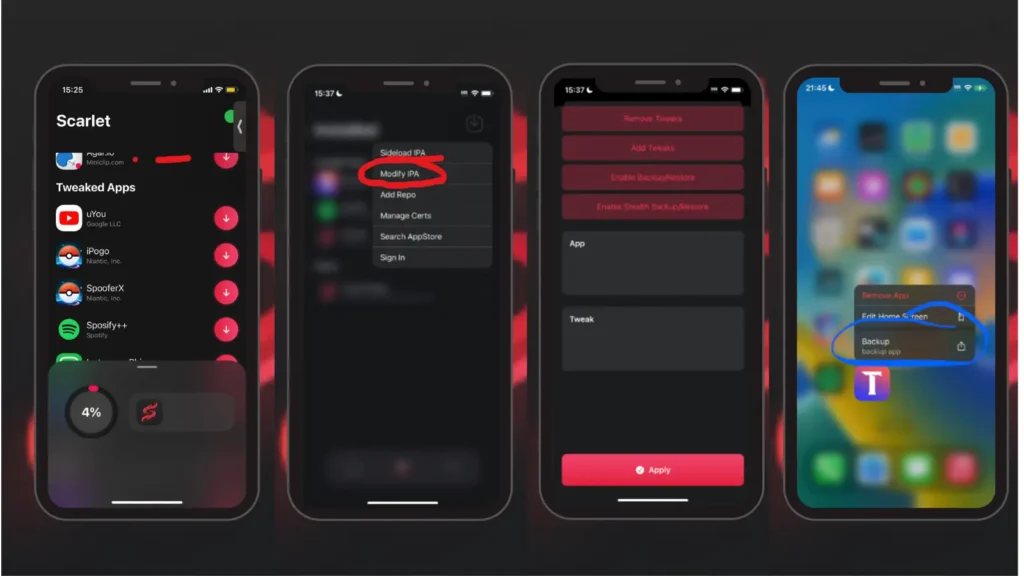
Enable Backup/Restore:
Backing Up an App
Restoring an App
These steps allow you to easily back up and restore apps using Scarlet. Once the Backup/Restore feature is enabled, you can protect your app data and restore it whenever needed using the “.scripa” backup files generated by Scarlet. Restoring an app from backup reinstalls it along with all its saved data and settings.
Backup or Restore Using Stealth in Scarlet iOS
Here are simplified steps for using the Stealth Backup/Restore feature in Scarlet, especially useful if the normal Backup/Restore method doesn’t work for your app:
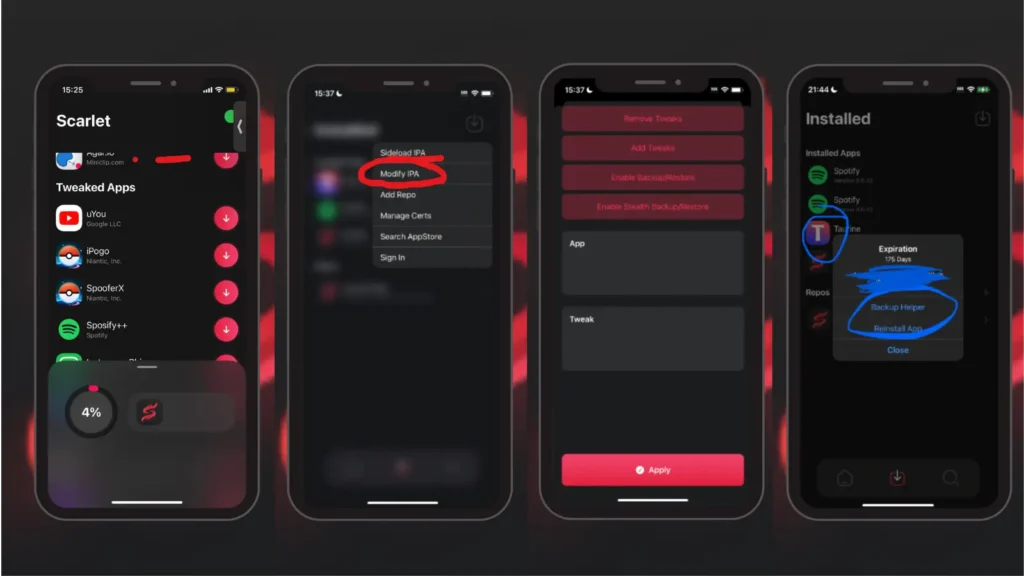
Enable Stealth Backup/Restore
Backing Up and Restoring with Stealth Mode
These steps enable you to use the Stealth Backup/Restore feature in Scarlet if the normal method doesn’t work for a particular app. By installing a helper app over the existing one, you gain access to additional backup and restore capabilities without affecting your app’s progress or content.