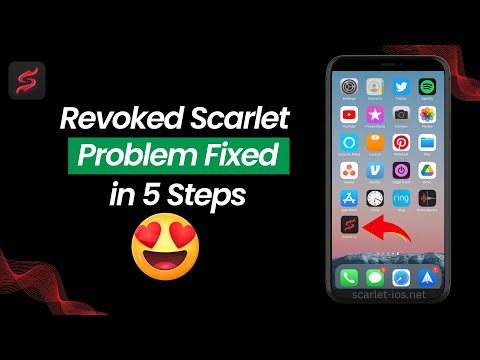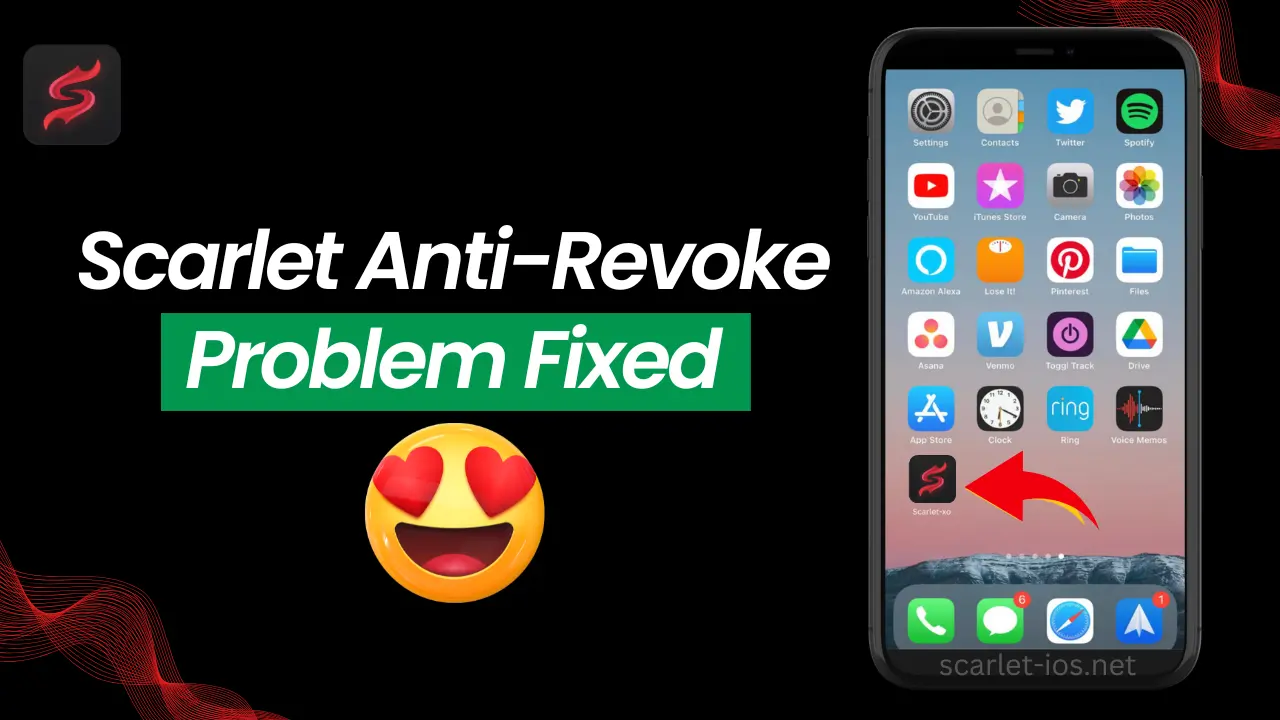
This scenario often arises when Scarlet fails to function as usual because it has been banned and blacklisted by Apple. In this blog, I will provide a solution so you can run your Scarlet application. I will show you how to fix Scarlet’s revocation on iPhone and iPad. As you know, Scarlet has been revoked on its official website. I will attempt to install this revoked Scarlet to demonstrate how this trick works.
Related Article : Sideload iOS Apps with DNS AntiCert: Easy Installation of Revoked Apps
Step-by-Step Guide: Fixing Revoked Scarlet on iPhone and iPad
Follow the steps below to fix Revoked Scarlet on iPhone and iPad.
1. Identify the Problem

Visit the Scarlet website and try to install the revoked Scarlet. If you receive a notification indicating that Scarlet cannot be installed, don’t lose hope. I will guide you through the process. You can download Scarlet through the button below.
2. Prepare Your Device
- I will try this trick on my iPhone 14 Pro with iOS 17.4, the latest version of iOS.
- So, it’s possible that this method works for all versions of iOS.
- First, you need to install the Scarlet anti-revoke DNS to make Scarlet work and fix the “unable to verify” issue.
- You can click on the ‘Install DNS’ button to start the installation process.
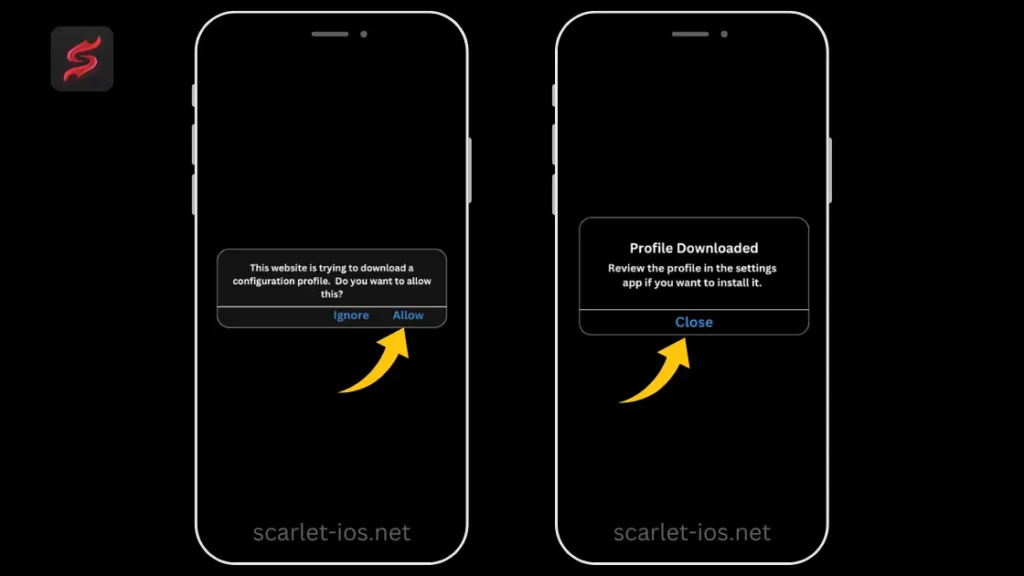
3. Installing DNS and Scarlet on Your Device
- Now, let’s install the DNS.
- Go to Settings, open the Settings menu, and then go to Downloaded Profiles.
- Click “Install” after finding the Scarlet DNS.
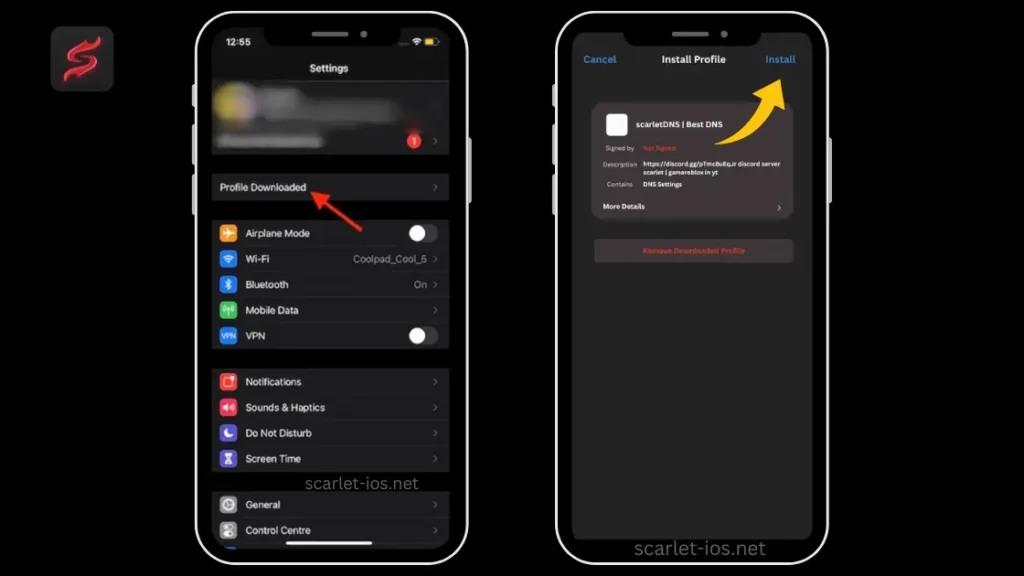
- Then, enter your security code.
- After that, click “Install”.
- The Scarlet DNS has been installed on your device’s profile.
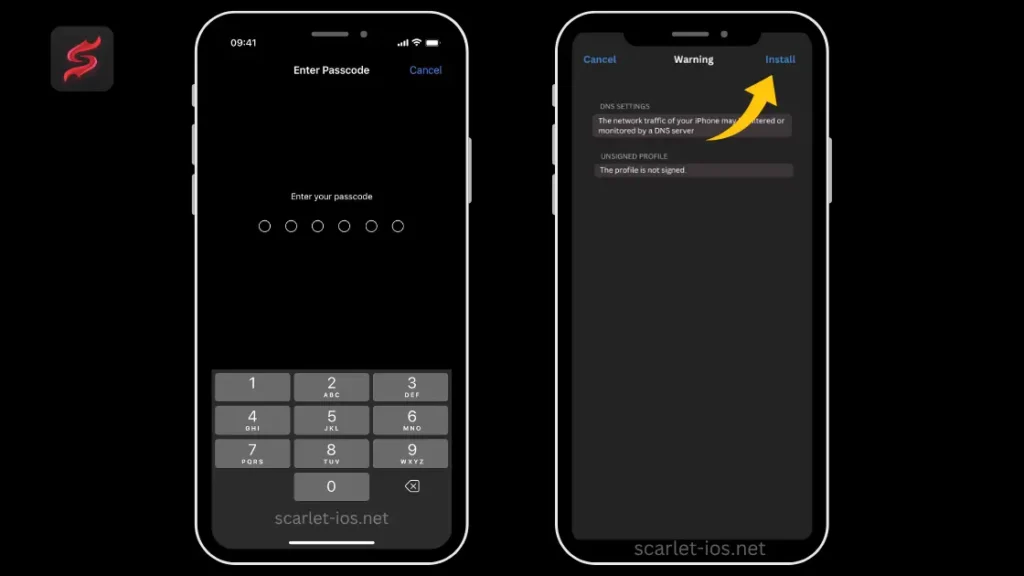
- Next, install Telegram normally from the Apple App Store.
- If you already have Telegram, just open it and join this group.
- Click the “Join on Telegram” button.
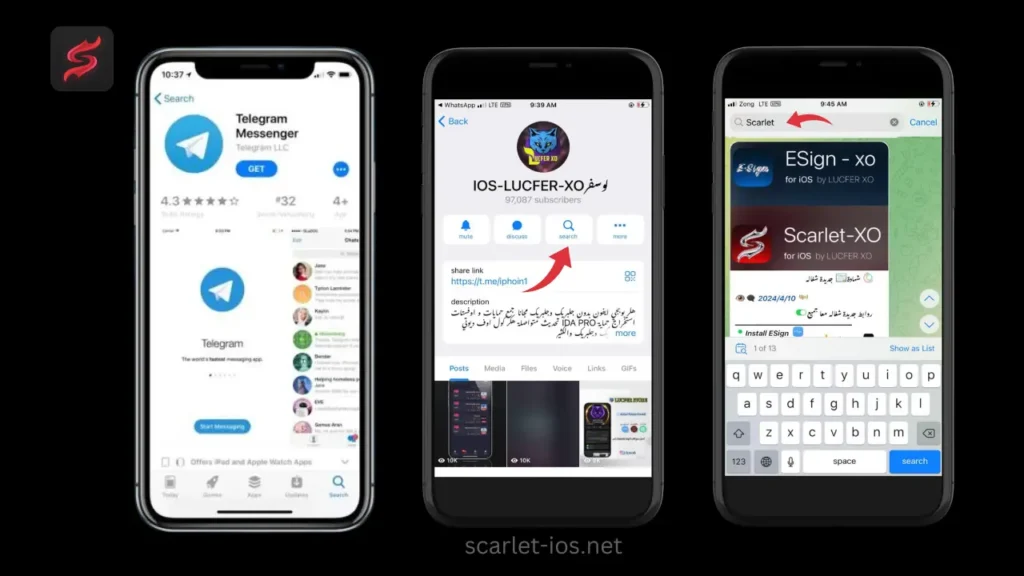
4. Installing Scarlet Applications
- You can try to install the Scarlet applications in this group, one by one.
- Type “Scarlet” in the search box.
- This group provides Scarlet installation with a revoked certificate.
- Try to install them one by one until you find the Scarlet application that works normally on your device.
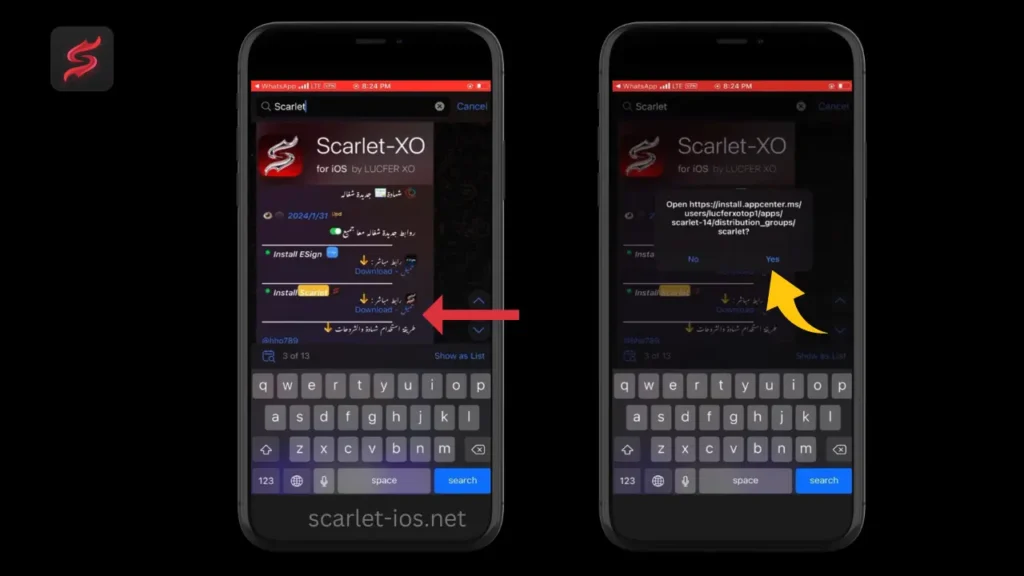
- I tried to install one of the available Scarlet links.
- So, I will try a random Scarlet link on my device.
- Install Scarlet using these links and complete the installation.
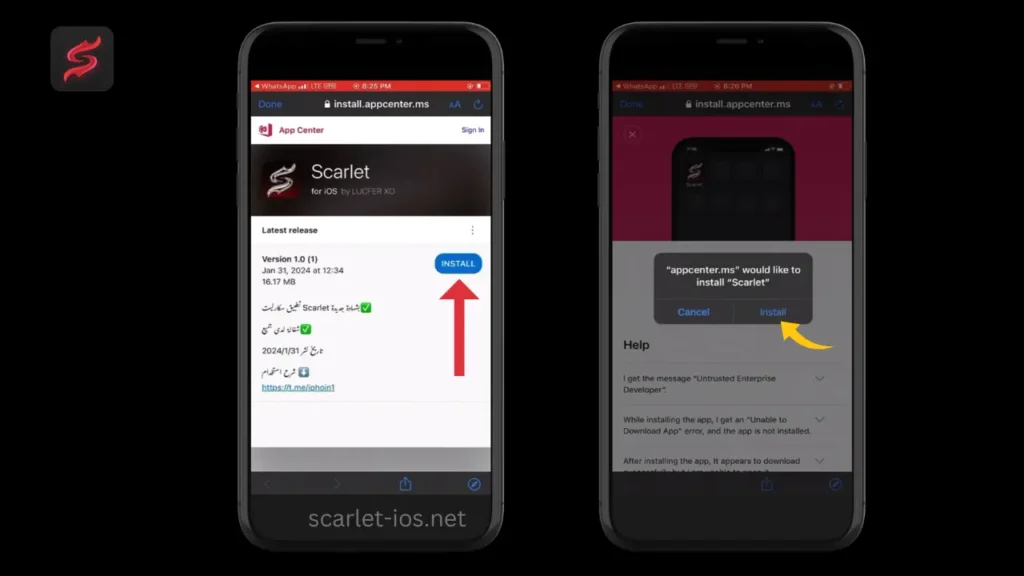
- If Scarlet always displays “unable to verify,” it means the DNS is not working on this certificate.
- Please delete or remove Scarlet.
- You need to try another Scarlet link until Scarlet is successfully installed on your device.
- Complete the Scarlet installation.
- If you see “untrusted developer,” it indicates the DNS is working for this Scarlet link. First, check the apps in Settings > General > VPN and Device Management.
- First, check the apps in Settings > General > VPN & Device Management.
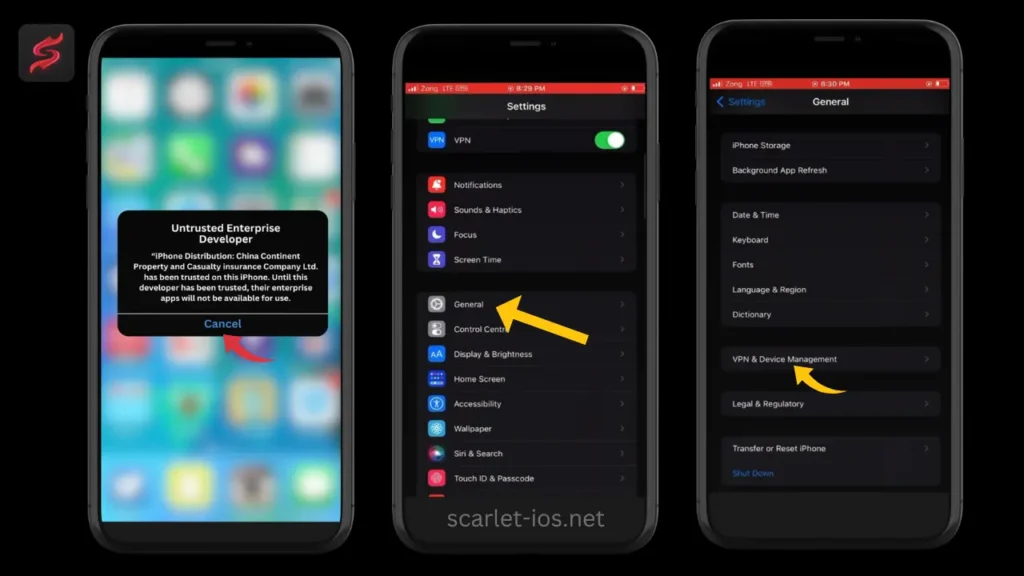
- Then, click “China Continent Property & Casualty Insurance Company Ltd.”.
- Now click “Trust China Continent Property & Casualty Insurance Company Ltd.”.
- And then click “Trust”.
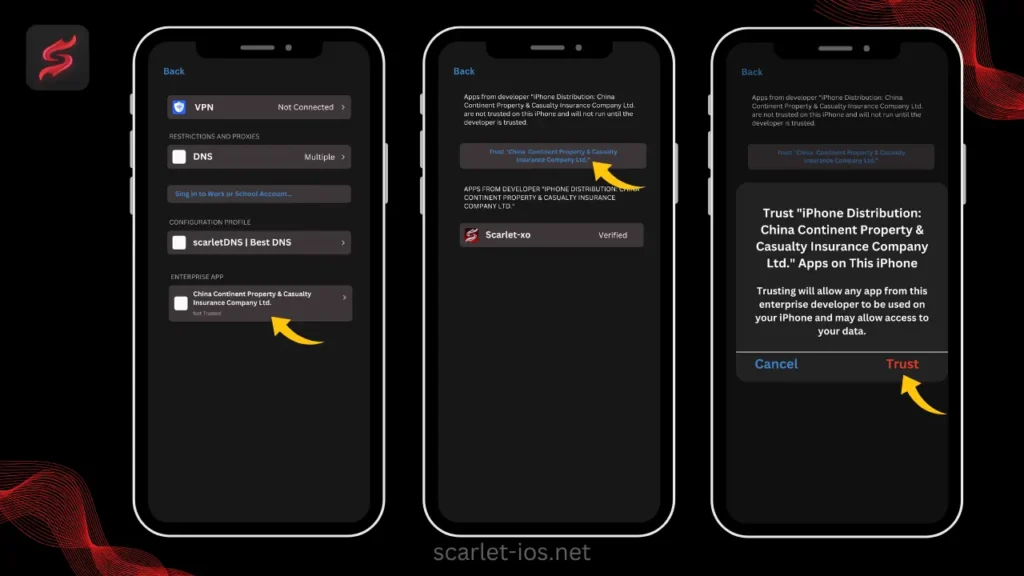
- Now go to the home screen and find Scarlet and click on it.
- See, it’s working now.
- Click OK.
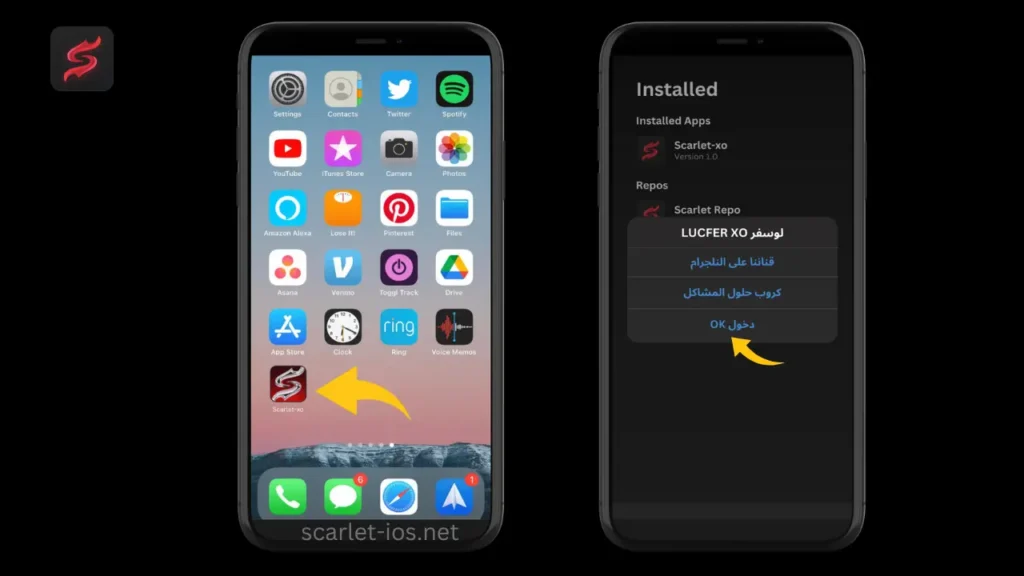
5. Importing Certificates
- Make sure to download the same certificate as the Scarlet you verified earlier. Normally, the certificate link is below the link where you downloaded the Scarlet you installed.
- Go to the Telegram group and download the certificate as shown in the image below.
- Save the certificate on your devices.
- Open your files. First, look for the certificate file you saved. If the file is a ZIP file, make sure to unzip it.
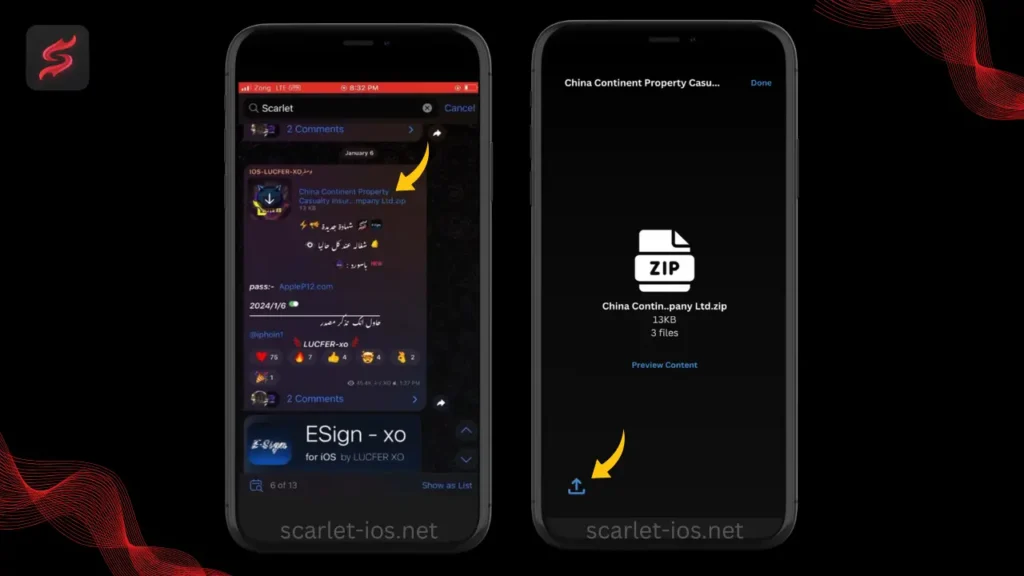
- Then, reopen your Scarlet.
- Click on the upload icon.
- Then click on “Manage Certificates”.
- Then import the certificate.
- Make sure to import the right file, the file you unzipped earlier.
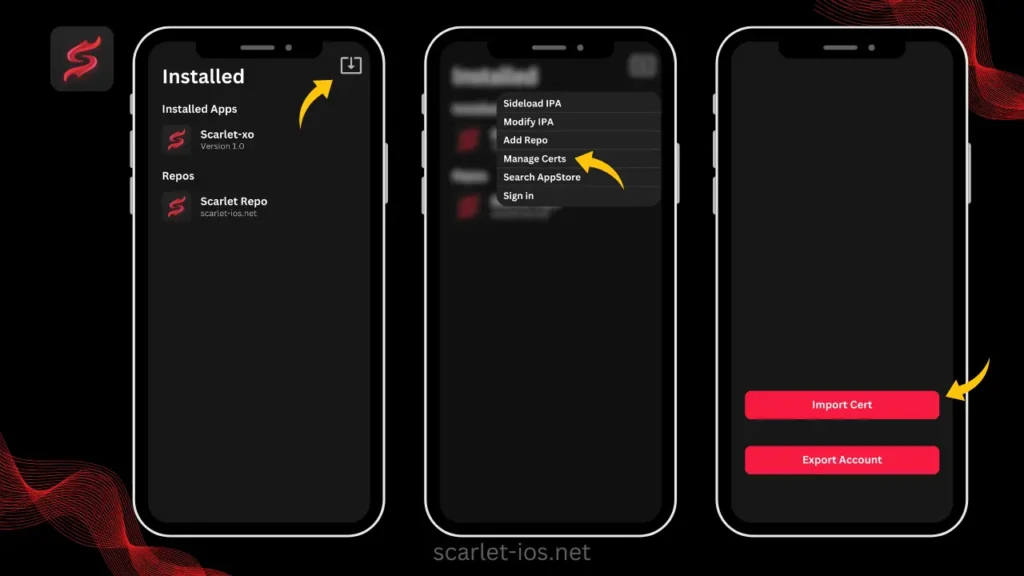
- Next, enter the password that you can find in the Telegram group.
- Copy that and paste it into the password column.
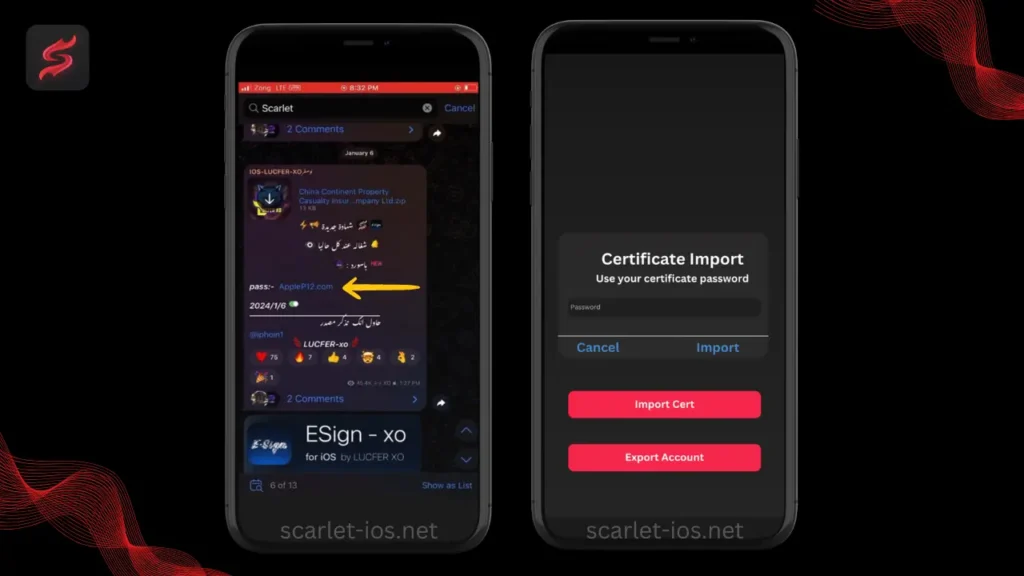
6. Enjoying Scarlet Applications
- Look, the revoked certificate is still signed because the anti-revoke DNS for Scarlet is working.
- Now you can install any IPA file you want.
- I hope you can try this solution and succeed in doing so. You can also try installing IPA file applications you want.
Conclusion
If Scarlet is revoked, you can fix it by installing the anti-revoke DNS on iPhone and iPad, so you can open and use Scarlet with the revoked certificate. This way, you can use Scarlet even though it’s not allowed. Thanks for reading! Stay tuned for more updates.