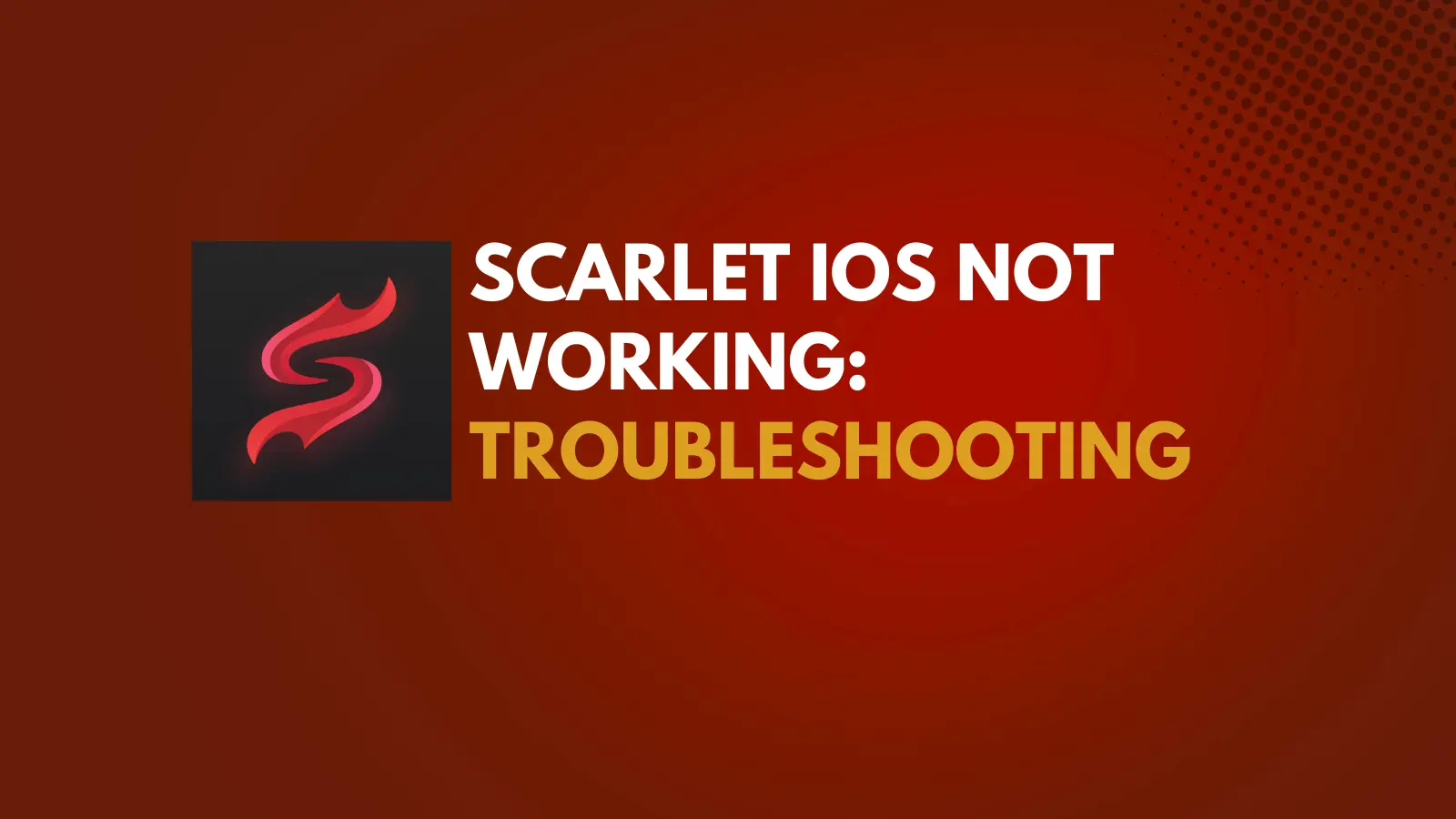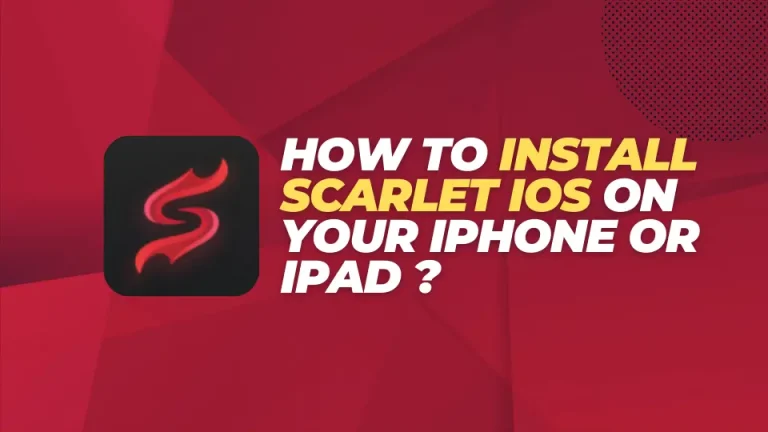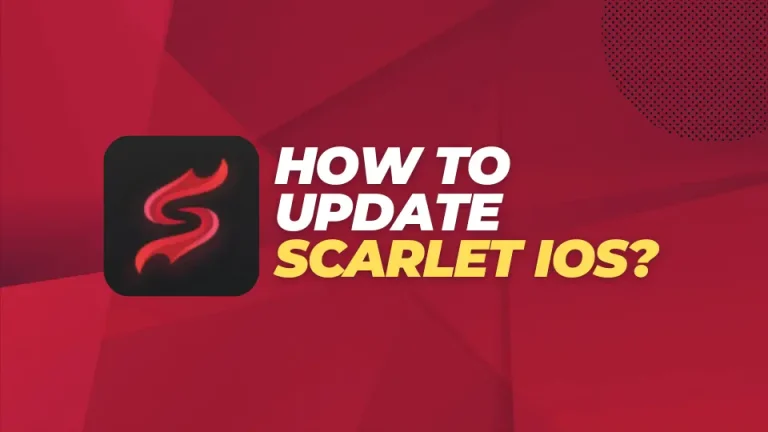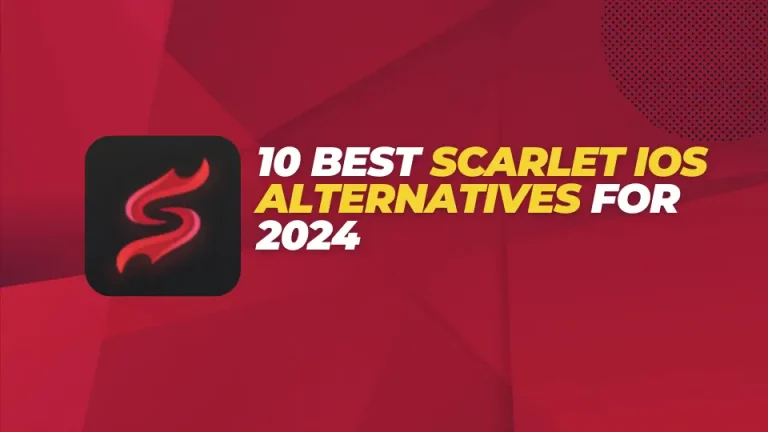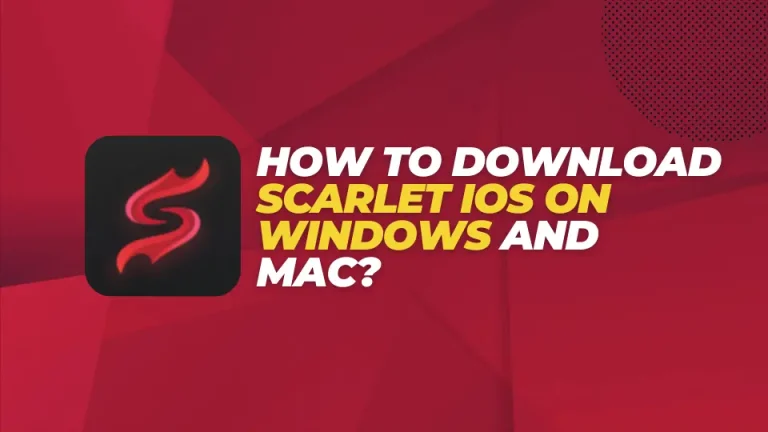Scarlet iOS not working: Troubleshooting
Why is Scarlet iOS not working on iOS devices? This problem is multifaceted, involving technical glitches, compatibility issues, and user experience setbacks. Additionally, there are broader implications within the mobile app distribution ecosystem.
In this comprehensive guide, we aim to shed light on the nature of these problems and their impact on users and developers. We will also present effective solutions to navigate these challenges. By following our detailed solutions, you can fix your Scarlet iOS installing issues on your iOS devices.
Scarlet iOS not working: Technical Glitches
A common complaint among users of the Scarlet app store on iOS is technical glitches. These issues include app download failures, unexpected closures, and update problems. Technical glitches are common in software applications. However, consistent or widespread issues can harm user trust and the app store’s appeal.
The root causes might include server overload, coding bugs, or compatibility issues with certain iOS versions. By identifying and addressing these problems, the user experience can be significantly improved.
How to Remove Technical Glitches in Scarlet App
To solve the technical glitches in the Scarlet app store on iOS, follow these steps:
Compatibility Issues in Scarlet App
The iOS platform is known for its stringent control over apps and services. For third-party app stores like Scarlet, this poses a unique challenge. Ensuring compatibility with the latest iOS updates is crucial.
Failure to do so can render the app store unusable for users who update their devices. These compatibility issues can lead to a range of problems, from minor bugs to complete app store inaccessibility.
You can also check for compatibility issues by downloading other apps from the Apple App Store. Sometimes, older iOS versions create issues. By addressing these compatibility concerns, you can ensure a smoother user experience and maintain app functionality.
Fixing Scarlet iOS Compatibility Issues
To address compatibility issues on the Scarlet app store for iOS, follow these steps:
User Experience Setbacks
User experience is crucial for app success, presenting significant challenges for Scarlet. Navigation difficulties, slow load times, and a less intuitive interface compared to the native App Store can deter users. Additionally, app quality and safety concerns, such as malware or subpar standards, can further impact user experience.
Moreover, users may hesitate to adopt Scarlet as their primary app marketplace due to these setbacks. To address these challenges, Scarlet must prioritize enhancing user experience through improved navigation, faster load times, and ensuring app quality and safety standards. By doing so, Scarlet can attract and retain users more effectively.
Troubleshooting User Experience Setbacks
To address user experience setbacks on the Scarlet app store, consider the following troubleshooting steps:
Impact on Users and Developers
The challenges faced by the Scarlet store affect both users and developers alike. Users encounter issues ranging from minor inconveniences to significant barriers that hinder access to desired apps. Similarly, developers face technical hurdles and compatibility challenges, which can limit app reach and performance, potentially resulting in lost revenue and tarnished brand reputation.
These challenges not only impact user satisfaction but also affect developers’ success in the app marketplace. By addressing these issues promptly, Scarlet can improve user experience and provide developers with a more conducive platform for app distribution.
Troubleshooting Impact on Users and Developers
To address the impact of Scarlet store issues on users and developers, follow these troubleshooting steps:
Quick Solutions and Improvements Tips
Improve Technical Infrastructure: Upgrade Scarlet’s technical setup to minimize glitches and ensure smooth operation. This includes regular updates and scaling server capabilities.
Ensure iOS Compatibility: Prioritize compatibility with all iOS versions to prevent user alienation. Collaboration with iOS developers and predictive testing can help anticipate issues.
Enhance User Experience: Compete with the native App Store by redesigning the interface for better navigation, improving app vetting processes, and offering exclusive features.
Engage Developers: Foster better communication with developers by providing improved tools, clearer guidelines, and enhanced support. This encourages higher-quality app submissions and enriches the app ecosystem.
Final Words
While the challenges for the Scarlet app store on iOS are significant, they are not impossible to overcome. By prioritizing technical enhancements, compatibility, user experience, and developer engagement, Scarlet can surmount these obstacles.
Success in these areas can significantly improve the functionality and attractiveness of the Scarlet app store. Moreover, it can position Scarlet as a viable alternative to the native App Store, providing users and developers with a wider array of choices and prospects within the iOS ecosystem.