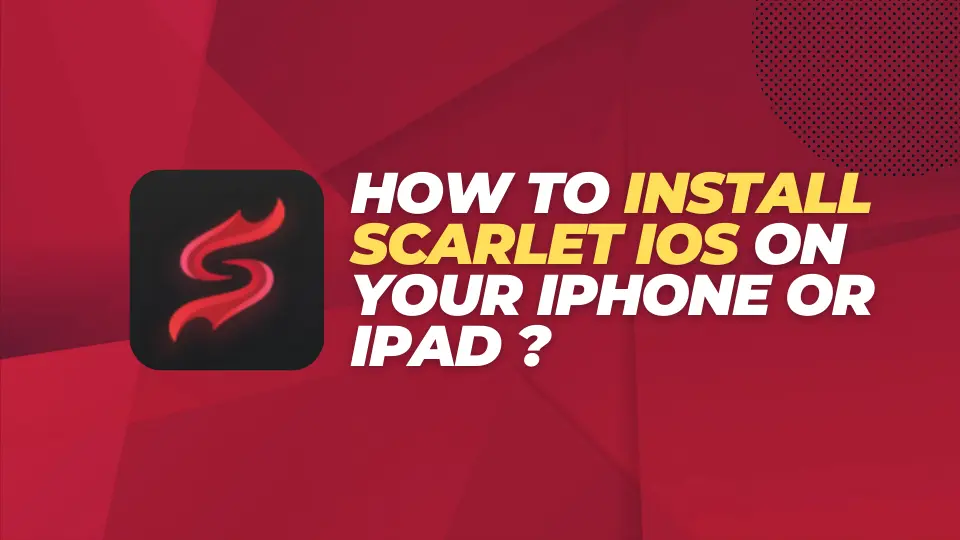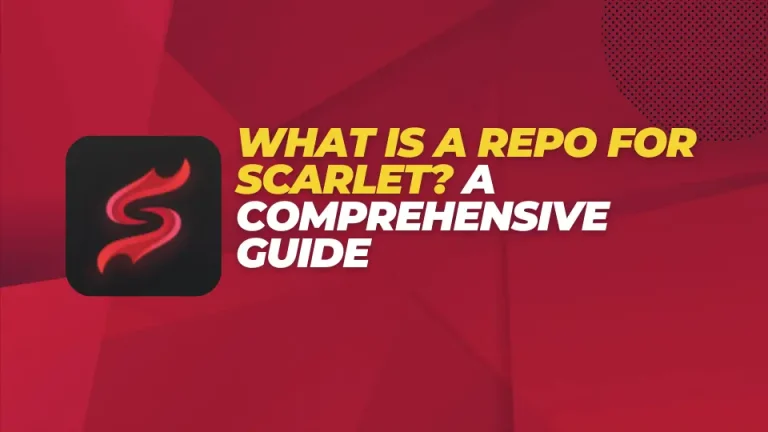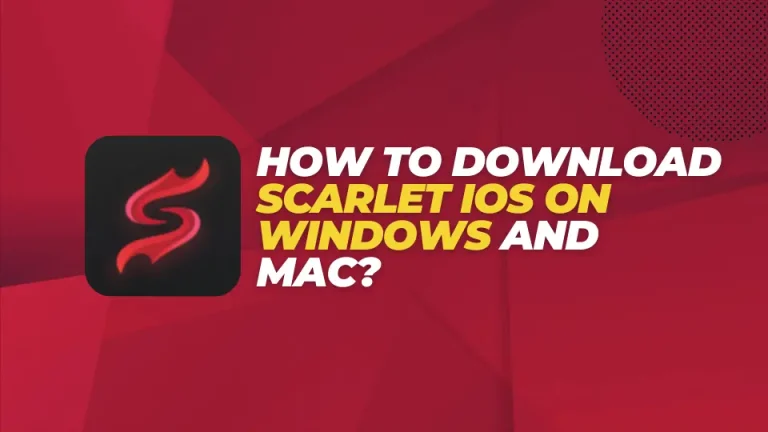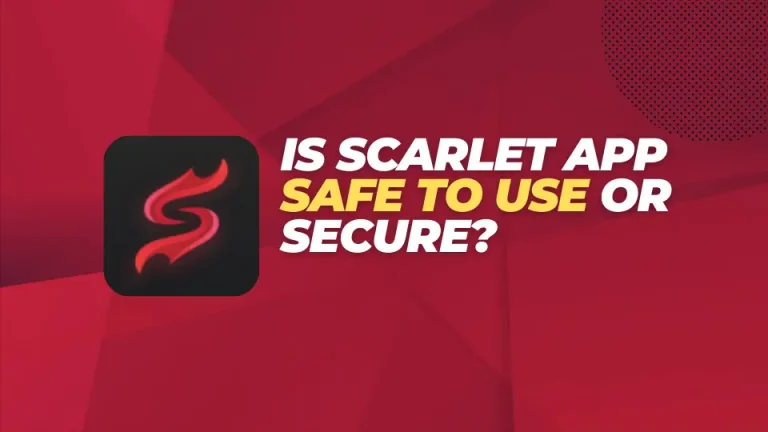How to Install Scarlet iOS on Your iPhone or iPad: Tips and Tricks
Have you ever wondered how you can transform your ordinary iPhone or iPad into a hub of endless possibilities and personalized innovation? Scarlet iOS is the answer, and in this comprehensive guide, we’ll take you through the step-by-step process of installing Scarlet iOS on your device.
Are you ready to enter a realm of excitement and customization beyond the typical iOS experience?
So, get ready to inject creativity and innovation into your iPhone or iPad. Scarlet iOS gives you the elegant solution you’ve been searching for. This guide provides detailed instructions on installing Scarlet iOS, offering an enriched and personalized iOS experience.
Do you already know what Scarleios is? If not, let’s explain it first.
What is Scarlet iOS?
Scarlet iOS is more than just a cosmetic upgrade for your device; it’s a gateway to a unique and enhanced iOS experience. Built on the iOS foundation, Scarlet iOS introduces customizations and modifications that allow you to use your device to your liking.
Hold on – Before diving into the installation process, take a moment to ensure a smooth experience:
First, save your data and back up your pictures, games, and other important data to a secure location.
Next, check compatibility. Verify that Scarlet iOS is compatible with your iPhone or iPad model.
Now, disable Find My iPhone: To disable this function, head to Settings > iCloud > Find My iPhone and disable this feature before proceeding.
Now, let’s explore the detailed steps to install Scarlet iOS on your iPhone or iPad:
How can I download IPA file applications from Scarlet iOS?
The process on the Scarlet iOS platform is straightforward and includes the following steps:
- Begin by installing the Scarlet application, which can be obtained from scarlet-ios.net. Once installed, you will find an icon in the upper-right corner for initiating downloads.
- Click on the download button to start the download of the IPA file required for the desired application.
- Allow the download to progress until it reaches 100 percent completion.
- Once the download is complete, the app will automatically initiate the installation process.
- After the installation is finished, you will find the application’s icon conveniently placed on your home screen.
Additionally, this user-friendly process ensures a seamless experience when acquiring applications from Scarlet iOS.
What are IPA file applications?
An IPA (iOS App Store Package) file is a file format used for distributing and installing applications on iOS devices such as iPhones and iPads. It contains the binary for the app, as well as other necessary resources and metadata. IPA files are essentially the installation files for iOS applications.
How do I Download Scarlet iOS On My iPhone?
Step 1: Get the Scarlet iOS File
– Download the required Scarlet iOS file from the official Scarlet iOS website Like scarlet-ios.net.
Step 2: Connect Your Device to a Computer
– Use a cable to connect your iPhone or iPad to your computer.
Step 3: Launch iTunes
– Open iTunes on your computer and select your device from the top-left corner.
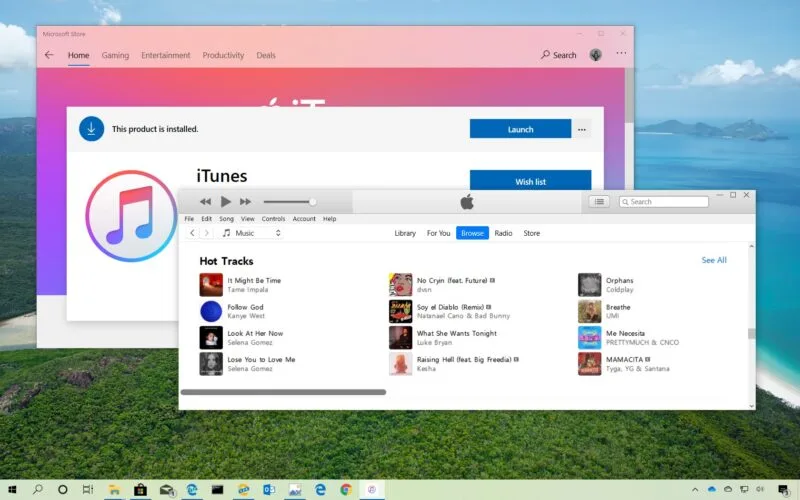
Step 4: Activate DFU Mode
– Enter DFU mode by holding the Home and Sleep/Wake buttons, then follow the on-screen instructions.
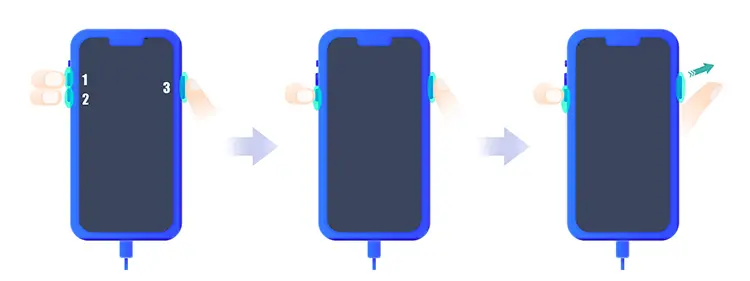
Step 5: Install Scarlet iOS
– Hold down Shift (Windows) or Option (Mac) while clicking “Restore iPhone/iPad” in iTunes. Choose the Scarlet iOS IPSW file.
Step 6: Wait for Installation
– Allow iTunes to install Scarlet iOS on your device.
Step 7: Configure Your Device
– Complete the device setup following on-screen instructions.
Step 8: Restore Your Data
– Connect your device to your computer and use iTunes to restore your data from the backup.
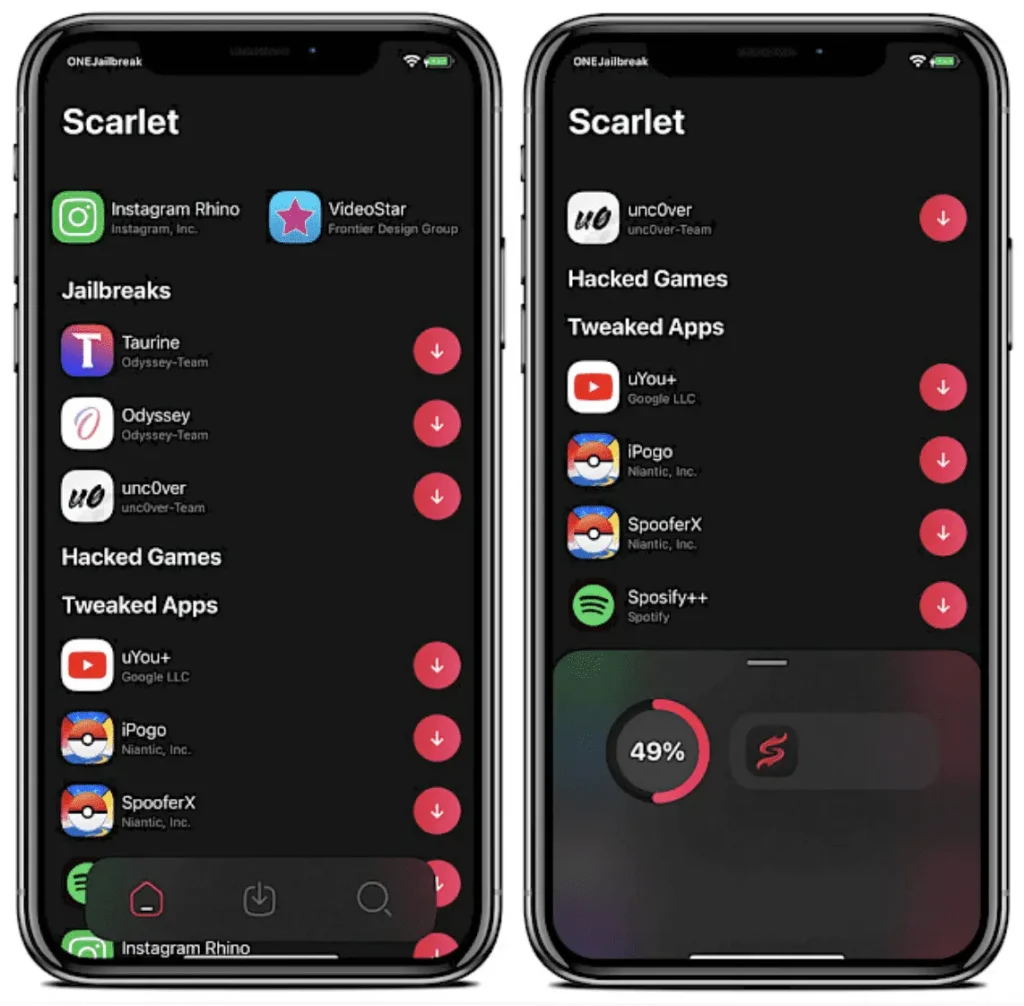
5. Additional Tips and Considerations
Keep Scarlet iOS updated for access to new features and improvements. Read more about How to update Scarlet iOS.
Explore online forums to connect with other Scarlet iOS users and share experiences. This tip will enable you to enjoy the latest features of Scarletios.
Exercise caution and only download Scarlet iOS from official sources like scarlet-ios.net to ensure security.
Final Words
Congratulations! You’ve successfully installed Scarlet iOS on your iPhone or iPad, unlocking a world of exciting possibilities and features. Whether you’re interested in augmented reality elements or a refreshed user interface, Scarlet iOS promises an exhilarating journey.
Embark on this exploration of Scarlet iOS and discover a new dimension to your iOS experience. Enjoy the innovative features and the personalized touch that Scarlet iOS brings to your device.