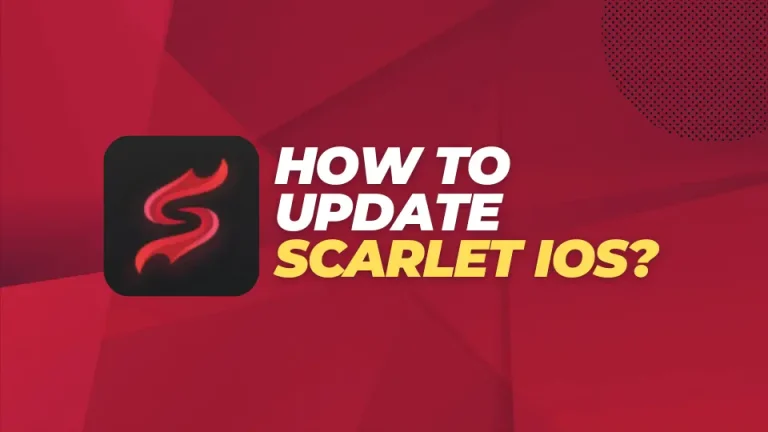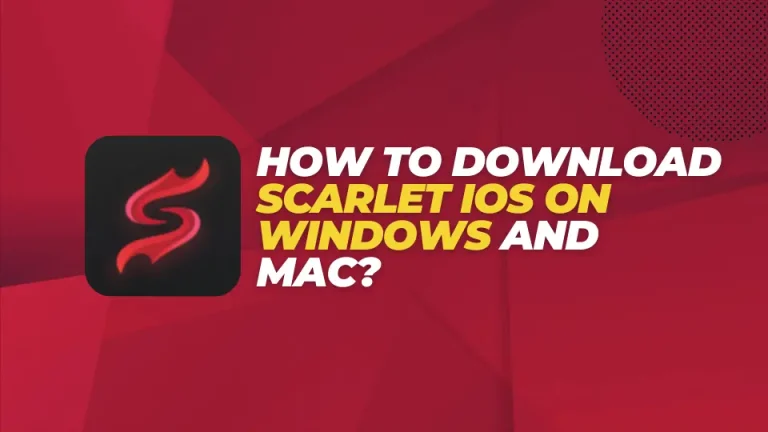10 Must-Know Tips to Maximize Scarlet iOS Performance
Scarlet is the best tool for sideloading apps on iOS devices. It offers great flexibility to download third-party apps, despite the limitations set by App Store. However, like other apps, it also requires to be fully optimized to ensure smooth performance. If you want to obtain a greater app functionality for a seamless user experience, follow these 10 must-know tips to maximize Scarlet iOS performance.
1. Keep Scarlet iOS Updated
Frequent updates are necessary for any app to perform better, including Scarlet iOS app. The app developers ensure releasing frequent updates to fix minor bugs, improve security, and launch new features. Regularly check these updates and make sure to install updates immediately once these are available to be installed. This will help you achieve the optimal performance.
2. Free Up Storage Space
The cluttered device can slow down the performance of Scarlet IOS. Downloading and accumulating too much apps, files, and images can take up excessive storage space, leaving less space for Scarlet iOS and the apps it sideloads. Try deleting unnecessary apps and files or moving them to Cloud Storage. This small action will free up your device’s storage and help you restore its optimal performance.
3. Optimize Device Settings
Most of IOS settings, including background app refresh, automatic downloads, and location services, use up system resources. By deactivating these settings for apps you no longer interact with, you can route such resources to Scarlet iOS. This will improve the efficiency of the installer.
4. Clear Cache Regularly
Over time the cache data piles up within the apps, leading to delayed app performance. Clearing these temporary files will help you to boost the speed of Scarlet iOS as well as your IOS devices. Cached data can easily be removed through device settings or you can use relevant third-party app cleaners.
5. Use a Reliable Internet Connection
A fast and stable internet connection is imperative for sideloading apps using Scarlet iOS. Using unstable internet connection can disrupt your downloads, leading to failed installation. To keep your downloads on track and install them successfully, switch to a strong and stable internet connection.
6. Monitor App Compatibility
Scarlet iOS is highly adaptable installer, but not all apps it sideloads are compatible with its framework. If you are trying to download incompatible apps, this will cause errors or app crashes after you try to launch them. Hence, it is important to monitor app compatibility with the Scarlet iOS installer before you begin with the installation process.
7. Enable Low Power Mode
If your device’s battery is draining fast, turn on the“ Low Power Mode”. Enabling this feature will help to put first the important tasks, ensuring that Scarlet app works smoothly even when your battery reaches critical point.
8. Reboot Your Device Regularly
Sometimes, users encounter temporary glitches that can affect the performance of Scarlet iOS. To avoid this issue, try rebooting your device. This will refresh its system and remove temporary technical issues, ensuring the optimal performance of the apps and device.
9. Avoid Overloading the Device
Using too many apps at the same time can utilize the resources such as CPU and RAM. Make sure to close unnecessary apps and limit background activities before getting started with Scarlet iOS. This will help you free up resources and optimize its performance.
10. Follow Effective Security Practices
Downloading Scarlet iOS from unauthorized sources can prone your device to security vulnerabilities. Be sure to download the installer from official or any reputable sources. Likewise, do not sideload unauthorized apps that put your device at risk of malware attack.
Bonus Tip: Use a Battery Health Check
If Scarlet iOS performance is still unresolved, it may be due to your device’s poor battery health. iOS devices with depleted batteries can encounter the issue of slow performance. Monitor your battery health and try fixing it up. These settings can be configured through device “Settings”. Go to “Settings”, select “Battery”, and click replace if necessary.
Final Wrap Up
Optimizing Scarlet iOS is essential for ensuring smooth performance and hassle-free sideloading experience. Maintaining proper storage space, downloading frequent updates, and checking device compatibility can help user s achieve optimal performance and extend its lifetime. By acting upon these 10 steps, you can benefit greatly from Scarlet iOS and enhance its overall functionality.


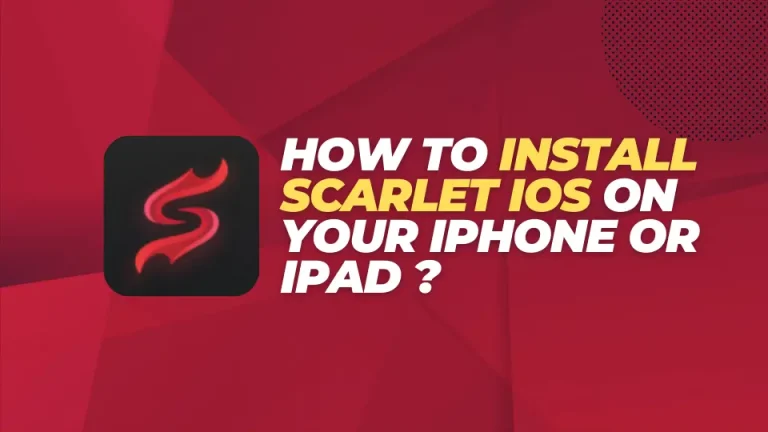
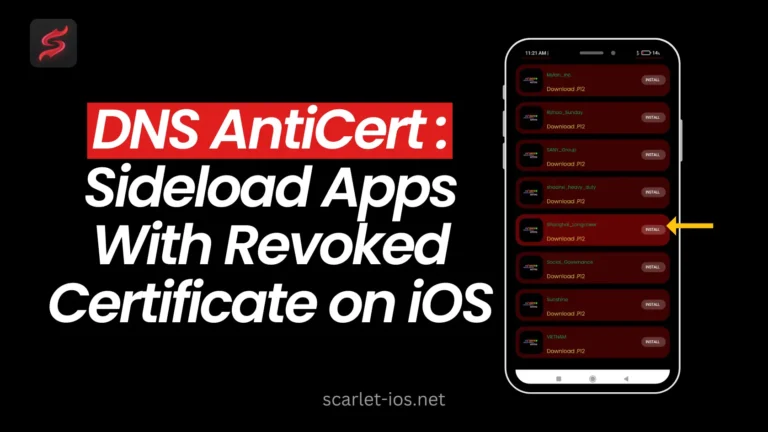
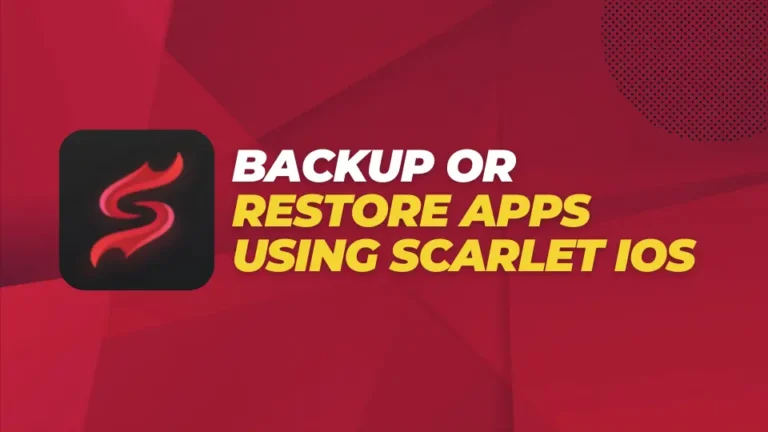
![Scarlet iOS is Unable to Verify Apps [Troubleshooting Guide]](https://scarlet-ios.net/wp-content/uploads/2024/11/Add-a-heading-5-768x432.webp)