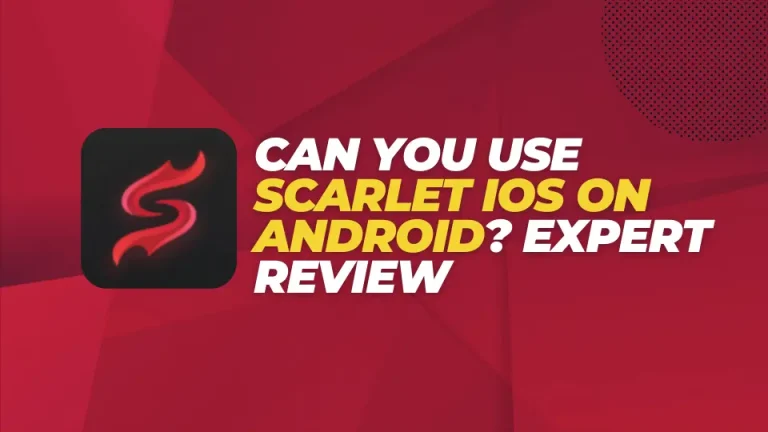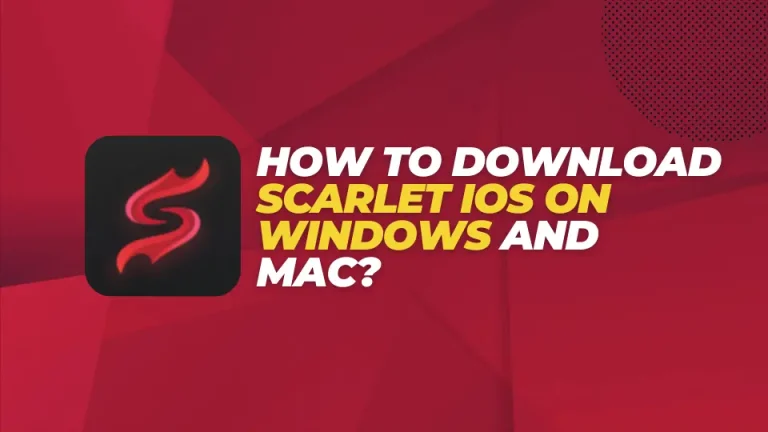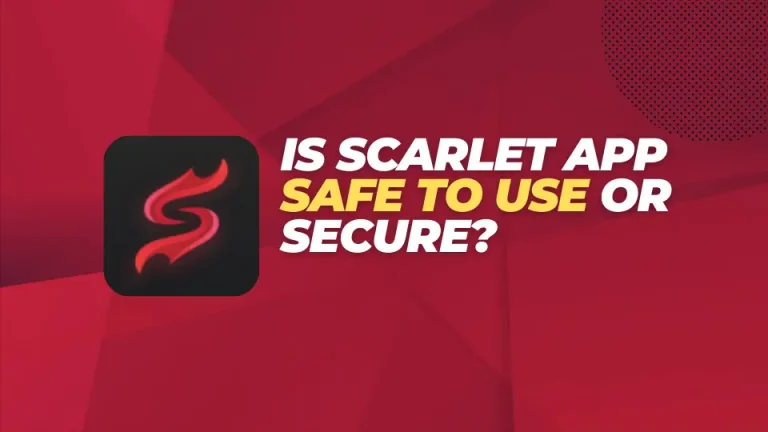Scarlet iOS is Unable to Verify Apps [Troubleshooting Guide]
Scarlet iOS is a well-known third-party app installer for iOS that allows users to install their favorite apps and games which are not available on the official App Store. However, sometimes users encounter issues when trying to verify their apps. This problem leads to a delayed or unresponsive app behavior, augmenting users’ frustration. This article elucidates the primary causes of why Scarlet iOS is unable to verify apps, along with providing a step-by-step troubleshooting guide to achieve the smooth working of apps.
What Does “Unable to Verify Apps” Mean?
When the Scarlet iOS cannot verify the apps’ developer certificate, it shows up an error “Unable to Verify Apps”. This can occur because of these reasons:
- Certificate revocation by Apple or expiration.
- Network issues prohibiting app verification.
- Improperly configured device settings.
Tackling with these issues can help you restore your access to Scarlet iOS apps.
Common Causes of the Error
The main reasons behind this error can be:
1. Expired Developer Certificates
Scarlet iOS verifies apps based on developer certificates. If these certificates become outdated or get cancelled, the apps associated to them face authentication issues.
2. Poor Network Connection
To verify app, it is mandatory to connect with a strong internet connection. The app verification might be restricted or delayed, due to slow internet connection.
3. Outdated Scarlet iOS Version
If you are running an older version of Scarlet iOS, you may face verification errors, due to its incompatibility with your device.
4. Device Management Restrictions
Typically, iOS devices are equipped with stringent security protocols that restrict third-party app verification, particularly if you are using an untrusted profile.
How to Fix Scarlet iOS Unable to Verify Apps
1. Check Your Internet Connection
Make it certain that you are using a strong Wi-Fi network. Do not use mobile data or hotspot as they can restrict the servers from verifying your apps.
Steps to Check Connection:
- Open Settings, select Wi-Fi and substantiate that you are connected to a stable network.
- Restart your router if needed.
2. Trust the App’s Developer Profile
Using apps downloaded through Scarlet iOS requires users to trust the developer profile. This can be done manually from the Settings.
Steps to Trust the Developer:
Follow these simple steps to trust the developer profile:
- Go to Settings and tap “General”.
- Select VPN & Device Management or Profiles & Device Management.
- Locate the file linked to Scarlet iOS and hit “Trust”.
3. Reinstall the App
Delete the app, if it still exhibit an error and install the particular app again through Scarlet installer.
Steps to Reinstall Apps:
- Go to Scarlet iOS and find the app.
- Uninstall the current app and install it again.
4. Update Scarlet iOS
Updating Scarlet iOS is necessary to ensure its compatibility with newly refreshed developer certificates.
Steps to Update:
Here is how to update Scarlet app:
- Go the official website of Scarlet iOS app.
- Find the download button and install its most recent app version.
5. Use a VPN
If your network has blocked the app verification, use a VPN to dodge these restrictions.
Recommended VPN Services:
- Proton VPN
- Nord VPN
- Express VPN
6. Restart the iPhone
Restart your iOS device. This will fix the momentary setbacks blocking the app verification process.
Steps to Restart:
- Long press the Power Button.
- Drag to shut down.
- Wait for some time and turn on the device again.
Avoiding Future Verification Issues
Follow these instructions to prevent the exhibition of “Unable to Verify Apps” error in the future:
- Ensure updating the Scarlet iOS and installed the apps frequently.
- Switch to a reliable and strong Wi-Fi network.
- Check and trust developer profiles from time to time.
- Do not download apps from unauthorized sources.
Frequently Asked Questions
- Why does Scarlet iOS display “Unable to Verify Apps” issue?
Users usually encounter this issue due to developer certificate revocation, unstable internet connection, or untrusted profiles.
- Can this issue be resolved without uninstalling the app?
Yes, the verification issue can be fixed by trusting the developer profile or updating the Scarlet iOS app.
- Will it affect my downloaded apps after I reinstall the Scarlet iOS?
Reinstalling Scarlet iOS may require you to reinstall some apps. It’s advisable to back up important data.
- Is it safe to use Scarlet iOS apps?
Yes, apps installed using Scarlet iOS are safe to use if downloaded from reputable or official site. Always download third-party apps from official websites to avoid any security vulnerabilities.
- Is it compulsory to jailbreak device to run Scarlet iOS?
Scarlet operates smoothly on non-jailbreak devices. Hence, it is not necessary to jailbreak your device.
Final Wrap Up
The “Scarlet iOS Unable to Verify Apps” can interrupt user experience when accessing their favorite apps. By following our comprehensive guide, you can address the factors causing verification errors and take necessary steps to avoid these issues from happening.
Always make sure to update the Scarlet app, trust developer profiles, and use stable internet connection to facilitate the app verification process. If your issue is still unresolved try contacting the Scarlet iOS developer for an instant solution.

![Scarlet iOS is Unable to Verify Apps [Troubleshooting Guide]](https://scarlet-ios.net/wp-content/uploads/2024/11/Add-a-heading-5.webp)